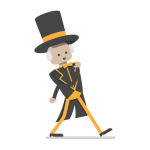Live auto-transcription globally enabled in Zoom
The following is a guest post from Wake Forest Information Systems (IS): Back in February 2021, we communicated that live transcription was available in Zoom, providing on-screen machine-generated subtitles/captions and an associated transcript during Zoom meetings. The setting we instructed users to enable within Zoom to begin using this feature has been globally enabled. All meeting hosts will now see a Live Transcript button in their host toolbar during meetings.
Categories: University Announcements