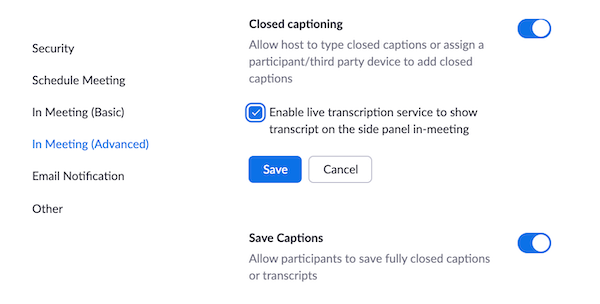February 6, 2021
This message is shared on behalf of Wake Forest University Information Systems.
Live transcription (real-time subtitle/captioning) is now available within Zoom meetings for Wake Forest University accounts. This feature allows attendees to enable on-screen machine-generated subtitles/captions and an associated transcript during the meeting. This feature is not currently available when using breakout rooms or Zoom Webinar.
To start using this feature, visit zoom.wfu.edu , sign in with your WFU credentials, navigate to the “Settings,” and scroll down to “In Meeting (Advanced).” Make sure “Closed Captioning” is enabled, check the option under it titled “Enable live transcription service to show transcript on the side panel in-meeting,” and then click “Save.”
To utilize this feature after it is enabled, make sure you have updated your Zoom client to version 5.5.0. You will see a new “Live Transcript” button in your host toolbar during meetings. Hosts must select “Enable Auto-Transcription” in a meeting to make the transcription available to attendees, and attendees must click “Live Transcript” to access the transcript or subtitles.
Please note: In your Zoom portal settings, as shown above, you can choose to enable the “Save Captions” feature to allow your meeting attendees to save a transcript or captions. We recommend notifying your meeting attendees in advance if this option is or will be enabled.
Zoom’s Live Transcription enhances accessibility in virtual spaces, but machine transcription is not fully accurate and is not a substitute for human captioning. Requests for accommodations should be discussed with the Learning Assistance Center-Disability Services (for students) or Human Resources (for faculty and staff), as appropriate.
We encourage community members to learn more about how to make videos more accessible and engage audiences with captions by attending a training session hosted by our Information Systems Technology Accessibility Team. Check the PDC to register for an upcoming Introduction to Captioning session.
Please contact the Information Systems Service Desk at help.wfu.edu , help@wfu.edu or 336.758.4357 (HELP) if you have questions or need assistance.
Categories
Select Category
Alumni (22)
Arts & Culture (30)
Athletics (13)
Awards & Recognition (86)
Campus Life (30)
Community Impact (29)
Enrollment & Financial Aid (3)
Entrepreneurship & Innovation (4)
Environment & Sustainability (12)
Experiential Learning (4)
Global Wake Forest (6)
Happening at Wake (778)
Human Resources (18)
Inclusive Excellence (3)
Leadership & Character (7)
Mentorship (1)
Personal & Career Development (16)
Pro Humanitate (11)
Research & Discovery (40)
Safety (23)
Transformative Giving (2)
Uncategorized (7)
University Announcements (5,027)
Wellbeing (18)
Archives
Select Month December 2025 (14)
November 2025 (30)
October 2025 (34)
September 2025 (27)
August 2025 (28)
July 2025 (27)
June 2025 (19)
May 2025 (29)
April 2025 (28)
March 2025 (35)
February 2025 (29)
January 2025 (23)
December 2024 (18)
November 2024 (23)
October 2024 (23)
September 2024 (26)
August 2024 (29)
July 2024 (18)
June 2024 (19)
May 2024 (32)
April 2024 (38)
March 2024 (21)
February 2024 (33)
January 2024 (29)
December 2023 (14)
November 2023 (21)
October 2023 (31)
September 2023 (28)
August 2023 (35)
July 2023 (14)
June 2023 (16)
May 2023 (25)
April 2023 (36)
March 2023 (32)
February 2023 (28)
January 2023 (18)
December 2022 (11)
November 2022 (17)
October 2022 (30)
September 2022 (30)
August 2022 (31)
July 2022 (17)
June 2022 (22)
May 2022 (21)
April 2022 (25)
March 2022 (33)
February 2022 (21)
January 2022 (26)
December 2021 (21)
November 2021 (27)
October 2021 (28)
September 2021 (31)
August 2021 (28)
July 2021 (18)
June 2021 (29)
May 2021 (27)
April 2021 (41)
March 2021 (53)
February 2021 (43)
January 2021 (29)
December 2020 (34)
November 2020 (35)
October 2020 (35)
September 2020 (29)
August 2020 (21)
July 2020 (18)
June 2020 (21)
May 2020 (24)
April 2020 (48)
March 2020 (36)
February 2020 (34)
January 2020 (33)
December 2019 (23)
November 2019 (27)
October 2019 (40)
September 2019 (30)
August 2019 (20)
July 2019 (17)
June 2019 (16)
May 2019 (32)
April 2019 (30)
March 2019 (36)
February 2019 (29)
January 2019 (26)
December 2018 (24)
November 2018 (27)
October 2018 (34)
September 2018 (27)
August 2018 (25)
July 2018 (20)
June 2018 (25)
May 2018 (26)
April 2018 (43)
March 2018 (37)
February 2018 (24)
January 2018 (43)
December 2017 (31)
November 2017 (31)
October 2017 (31)
September 2017 (36)
August 2017 (29)
July 2017 (22)
June 2017 (16)
May 2017 (31)
April 2017 (30)
March 2017 (33)
February 2017 (32)
January 2017 (35)
December 2016 (20)
November 2016 (31)
October 2016 (41)
September 2016 (46)
August 2016 (33)
July 2016 (28)
June 2016 (29)
May 2016 (34)
April 2016 (31)
March 2016 (35)
February 2016 (33)
January 2016 (24)
December 2015 (24)
November 2015 (38)
October 2015 (37)
September 2015 (34)
August 2015 (21)
July 2015 (36)
June 2015 (30)
May 2015 (36)
April 2015 (39)
March 2015 (36)
February 2015 (30)
January 2015 (32)
December 2014 (26)
November 2014 (35)
October 2014 (39)
September 2014 (37)
August 2014 (33)
July 2014 (33)
June 2014 (25)
May 2014 (33)
April 2014 (35)
March 2014 (42)
February 2014 (33)
January 2014 (37)
December 2013 (42)
November 2013 (52)
October 2013 (49)
September 2013 (45)
August 2013 (36)
July 2013 (23)
June 2013 (41)
May 2013 (43)
April 2013 (43)
March 2013 (36)
February 2013 (43)
January 2013 (31)
December 2012 (39)
November 2012 (46)
October 2012 (41)
September 2012 (33)
August 2012 (30)
July 2012 (27)
June 2012 (34)
May 2012 (33)
April 2012 (37)
March 2012 (40)
February 2012 (41)
January 2012 (29)
December 2011 (28)
November 2011 (48)
October 2011 (41)
September 2011 (21)
August 2011 (28)
July 2011 (11)
June 2011 (17)
May 2011 (19)
April 2011 (15)
March 2011 (33)
February 2011 (30)
January 2011 (31)
December 2010 (29)
November 2010 (43)
October 2010 (75)
September 2010 (46)
August 2010 (3)
February 2006 (1)
December 2005 (1)
September 2005 (2)
August 2005 (3)
July 2005 (1)
May 2005 (1)
April 2005 (1)
March 2005 (1)
November 2004 (1)
October 2004 (2)
September 2004 (1)
August 2004 (1)
May 2004 (2)
April 2004 (3)
October 2003 (3)
September 2003 (1)
August 2003 (1)
June 2003 (1)
May 2003 (2)
April 2003 (2)
March 2003 (2)
February 2003 (1)
November 2002 (1)
October 2002 (1)
September 2002 (1)
August 2002 (1)
May 2002 (1)
October 2001 (1)
August 2001 (1)
July 2001 (1)
May 2001 (1)
April 2001 (1)
March 2001 (2)
January 2001 (1)
November 2000 (1)
October 2000 (2)
September 2000 (1)
August 2000 (1)
June 2000 (1)
May 2000 (1)
April 2000 (1)
March 2000 (3)
October 1999 (1)
September 1999 (3)
August 1999 (1)
June 1999 (2)
May 1999 (1)
April 1999 (2)
March 1999 (2)
February 1999 (4)
December 1998 (2)
November 1998 (2)
October 1998 (1)
September 1998 (3)
August 1998 (3)
July 1998 (1)
May 1998 (1)
April 1998 (2)
March 1998 (2)
February 1998 (3)
January 1998 (2)
December 1997 (1)
November 1997 (2)
October 1997 (4)
August 1997 (1)
July 1997 (2)
May 1997 (4)
April 1997 (4)
March 1997 (2)
February 1997 (2)
January 1997 (1)
December 1996 (2)
November 1996 (4)
October 1996 (2)
September 1996 (3)
August 1996 (8)
July 1996 (2)
June 1996 (3)
May 1996 (2)
April 1996 (6)